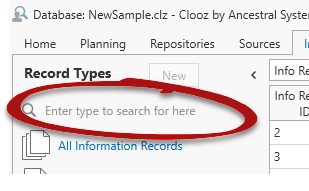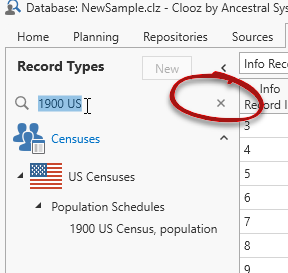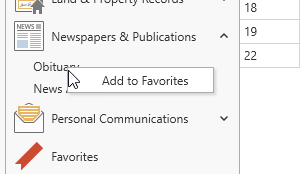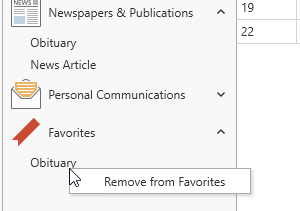Navigating the Displays
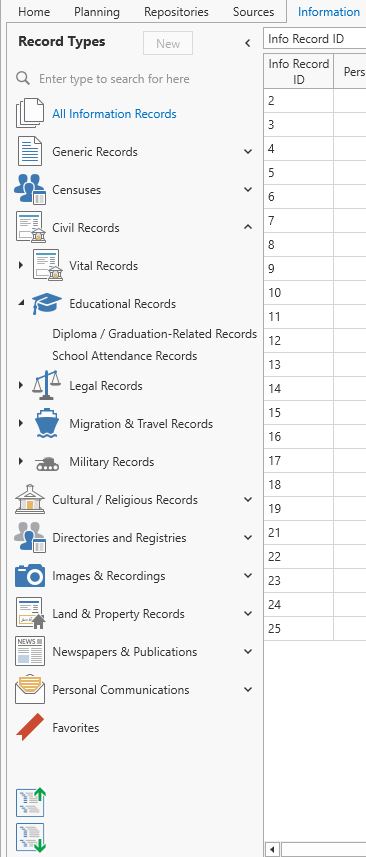 To control which data is displayed in the main data area:
To control which data is displayed in the main data area:
-
Select one of the tabs at the top of the main window, then
-
Click on the desired record type in the Navigation Panel appearing on the left side of the window.
Subject records![]() These are records in the Clooz database representing the Subjects being researched, and contain summary information about the Subject such as the birth, marriage, and death dates for people. can be one of several different types (a person, business, real estate
These are records in the Clooz database representing the Subjects being researched, and contain summary information about the Subject such as the birth, marriage, and death dates for people. can be one of several different types (a person, business, real estate![]() Real estate or buildings is a Subject type in Clooz. This could be any type of property: land plot, farm, building, etc./building
Real estate or buildings is a Subject type in Clooz. This could be any type of property: land plot, farm, building, etc./building![]() Real estate or buildings is a Subject type in Clooz. This could be any type of property: land plot, farm, building, etc., ship or artifact
Real estate or buildings is a Subject type in Clooz. This could be any type of property: land plot, farm, building, etc., ship or artifact![]() Artifacts are one of the Subject types in Clooz. They are meant to represent physical objects that have some significance in your research or family history.). Click People to display the list of those Subject
Artifacts are one of the Subject types in Clooz. They are meant to represent physical objects that have some significance in your research or family history.). Click People to display the list of those Subject![]() Subjects are the objects you are gathering information about. In most cases with Clooz, this is people. However, Clooz supports several other types of subjects such as businesses, real estate/buildings, ships and artifacts. records in the main data area.
Subjects are the objects you are gathering information about. In most cases with Clooz, this is people. However, Clooz supports several other types of subjects such as businesses, real estate/buildings, ships and artifacts. records in the main data area.
In the case of Information Records![]() Information Records in Clooz hold the content information coming from a document or other source. These differ from a Source record that contains most of the citation information describing the docment, or the Repository record referring to the facility or online service where the document was found., each record type corresponds to an editing template specifically designed to present an appropriate set of data fields for a given type of document or other information source
Information Records in Clooz hold the content information coming from a document or other source. These differ from a Source record that contains most of the citation information describing the docment, or the Repository record referring to the facility or online service where the document was found., each record type corresponds to an editing template specifically designed to present an appropriate set of data fields for a given type of document or other information source![]() A source record in Clooz should be viewed as the higher level components of a source citation. Citation details are pulled from the citing Information Record.. Thus there are many more different record types than the other data types. There are several extra features for Information Records to make it easier to locate the record type you are looking for.
A source record in Clooz should be viewed as the higher level components of a source citation. Citation details are pulled from the citing Information Record.. Thus there are many more different record types than the other data types. There are several extra features for Information Records to make it easier to locate the record type you are looking for.
The Information Record types are shown in a hierarchical (tree) type layout, grouped into Categories. Each contains the corresponding record types, or in some cases, additional sub-category groupings. Expand the contents of a category by clicking its down arrow, and collapse an expanded list by clicking its up arrow. At the bottom of the Navigation Panel are two icons, which Expand all the categories or Collapse all the categories.
Like all of the other tabs, clicking an Information record results in those records being displayed in the main data area. However, when a category is selected, Information records matching any of the record types under that category are displayed in the main data area. To see all Information records, select All Information Records.
The Navigation Panel has a search capability for Information record types. Start typing the name of the record type and the list is filtered down to any matching templates. To turn off the filtering, click on the small x to the right of the search box.
Information record types have a user-controlled Favorites category, where you can designate record types you frequently use and would like to have quick access to. Right click a template to Add it as a Favorite, or to Remove a Favorite.
The Favorites feature only works with individual record types. Categories cannot be designated as a Favorite.